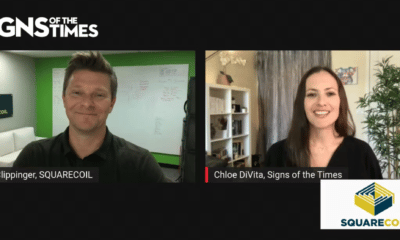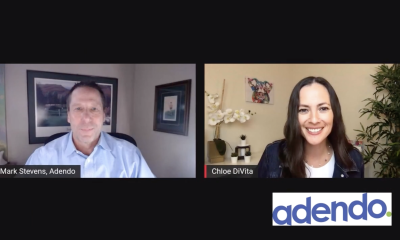If you are a photographer, chances are you use Adobe Lightroom to manage your image catalog and edit your images. Did you know, however, that Lightroom isn’t just for photographers? Or, that Lightroom is included in Creative Cloud’s full suite applications, which are available to all designers and production artists?
I am a photographer and an artist, and Adobe Photoshop is my #1 working application. Initially, I believed Lightroom was for amateurs and was hesitant to try it. Fortunately, I became curious, and today, because of its beautiful user interface and intuitive, slider-based, non-destructive editing, Lightroom is my “go-to” photo editing application.
Lightroom’s best part of is how it manages image files, which makes it a great image-management solution for anyone, not just photographers.
Lightroom supports all image-file formats: DNG, raw, JPEG, png, tiff, psd and video files.
Think of Lightroom’s catalog as an artificial-intelligence-type brain, one that knows every detail about your image files, including where they reside. Interestingly, it doesn’t hold the image within the application, but keeps track of it by storing a pointer to the location.
See it like the card catalogs once used in libraries.
Advertisement
As in the library, your Lightroom catalog and your image files do not reside together. Your images can be on any drive, or any number of drives, including external drives and servers. Further, the drives don’t have to be active at all times.
Lightroom’s Collections mode allows you to collect and organize images any way you choose, without file duplication. It points back to the original images, wherever they reside. A “selected” group of images can live within different folders, which may be scattered across several drives. Therefore, and regardless of the original file locations, Lightroom can display images together, for you to preview or edit.
In addition, the same image can be included in numerous collections, without duplication of the original. For example, you could have client collections that contain images from all past projects, or you could create collections for such image-design assets as textures, clouds, patterns, flames and more.
Smart Collections populate automatically, according to your search parameters. A smart collection could automatically collect images based on file type. For example, it could automatically collect every .psd in your catalog. Or, it could look for images containing certain characters in the file name, like FPO or PROOF.
Smart Collections are great for designers who work with a large database of key-worded stock images, e.g., clouds, car, office, computer, family, businessman or pets. Each time you import a new image asset into the catalog with a keyword, it’s automatically added to a respective collection, which reduces future file-management and image-search time.
Lightroom displays images as low-res JPEG previews and stores them within the catalog, so they are always available. Smart Previews load in higher resolution and allow you to both preview and edit images that are offline.
Advertisement
Lightroom Mobile, running on an iPad, allows mobile editing capability by using Smart Previews.
Integration between Lightroom and Photoshop is seamless. Saved Photoshop files automatically import back into Lightroom, if the edit process began with Lightroom. Move an image from Lightroom to Photoshop for further editing or compositing, and it will automatically import back into Lightroom when saved, even if the name and location of the new file have changed.
Image edits are achieved within Lightroom’s Develop Module. The develop engine also drives the Adobe Camera Raw (ACR) function within Photoshop. The difference is, Lightroom stores the edits within the catalog, and ACR writes the edits to a sidecar file, or embeds it in the image itself.
Lightroom remembers everything you do to an image, back to the moment it was first imported. The history is stored within the catalog and remains there even after you quit the application, which gives you complete flexibility to return to any state of the image, from any place and time.
The develop engine works in the RGB color space. CMYK images are treated as RGB for editing, and are converted to RGB if sent to Photoshop with Lightroom edits. The only limitation in a CMYK workflow is the editing, but all the Lightroom benefits of file management through the catalog system, with collections and previews, remain.
It‘s also possible to open the CMYK file from Lightroom into Photoshop in its original state, without changing the color space.
Advertisement
Lightroom does a great job of managing my image files, but I want even more. I wish it supported all Adobe file types. Consider the advantage of having all of your files organized in one catalog, with previews and Smart Collections to aid your storage and search processes. Finally, and within seconds, I could find the logo I need.


 Tip Sheet3 days ago
Tip Sheet3 days ago
 Business Management1 week ago
Business Management1 week ago
 Women in Signs2 weeks ago
Women in Signs2 weeks ago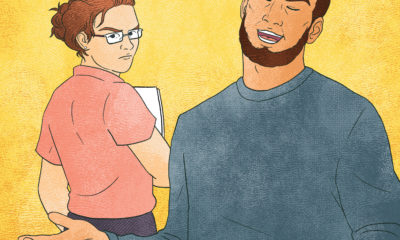
 Real Deal4 days ago
Real Deal4 days ago
 Editor's Note1 week ago
Editor's Note1 week ago
 Benchmarks12 hours ago
Benchmarks12 hours ago
 Line Time2 weeks ago
Line Time2 weeks ago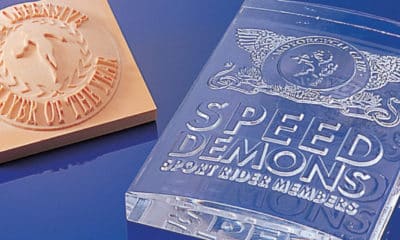
 Product Buying + Technology1 week ago
Product Buying + Technology1 week ago